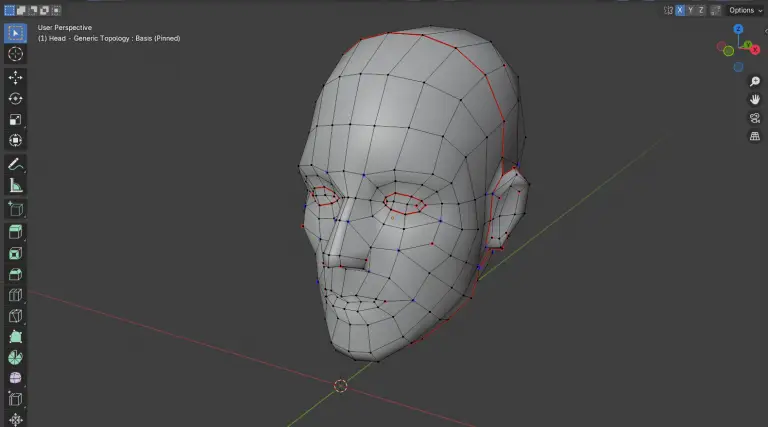Read this post about 3D model topology in Blender before diving head on into modelling your next big project. I get it, you’re exited to start, you have all these images in your head and you want to bring your vision to life. But wait. Have you ever realized mid-modelling that there is something seriously wrong with your mesh? Perhaps the subdivision modifier is creating weird shading issues, perhaps you’re done with modelling but while animating you notice weird deformations at joint areas. Or you want to 3D print your new master piece, but the slicer is giving you headaches about non-manifold geometry.
This is where topology comes in. But what exactly is “Topology” and what do we consider good or bad? Is there even such a thing as good vs bad (getting a bit philosophical here 😉)? This article has you covered.
Introduction
In general, 3D model topology in Blender and other software concerns itsefl with the arrangement of vertices, edges and faces. Since you kept reading until this point, I assume you are familiar with the concept of vertices, edges and faces, but just in case, here is a recap:
- A vertex is a point in space
- Edges are the lines that connect two vertices
- Faces are planes that are enclosed by 3 or more edges.

There are many aspects of topology, but here I will mainly talk about:
- Poles and their relation to edge flow,
- Tris, quads and n-Gons
- Non-manifold geometry
Generally speaking, “good” topology ensures high quality shading and rendering, the reliable operation of modifiers in Blender, smooth deformations in animation and compatibility with game engines and 3D printing.
The Basics of 3D Model Topology in Blender
The basic elements of 3D models are vertices, edges and faces, and therefore, the basics of topology also consist of the relationship between vertices, edges and faces. A vertex (plural: vertices) is a point in space. An edge connects to vertices, while a face is a surface enclosed by three or more edges. These elements and their relation to each other form the so-called mesh of your model.
Edge Flow
Another key point to understand is edge flow and edge loops. An edge loop is a continuous series of edges that flow through a mesh, often forming closed loops or paths that stop at specific points. To identify edge loops, you begin at one vertex and follow one of its edges. At the next vertex check whether it has four connecting edges in total. If not, you encountered a pole (see more below) and the edge loop stops. Otherwise, the loop continues by selecting the edge opposite from the incoming edge. Opposite means here not the physical opposite, but the one between the left and right connecting edges. You can also select edge loops in Blender by holding Alt and clicking the left mouse button.
Similar to edge loops, you can accordingly identify face loops. With face loops, you start with a face that is surrounded by four edges. You then follow the loop by always crossing the opposite edge of the face from where you entered until you encounter a face, that has less or more than 4 connecting edges or vertices.

Edge flow refers to the way edges in a 3D model are arranged to follow the natural contours and structure of the object being modeled. It ensures that the topology (vertices, edges, and faces) flows in a logical, smooth, and organized manner. Edge flow is the backbone of clean topology. Whether you’re modeling for animation, rendering, or 3D printing, understanding and implementing good edge flow ensures your model performs well in any workflow.
Why topology matters
This is a typical discussion online about 3D model topology in Blender: the argument is that worrying too much about quads and poles distracts you and is a waste of time. In some instances, this may be true, if you are working without subdivisions on a still render and do not notice any visible issues. If, however, you are working on models, that deform, that are subdivided, textured or animated, good quad topology will make your life a lot easier down the road.
If you work in any kind of professional setting, well structured topology is basically a requirement for your colleagues to further work on your models (like animations, texturing, etc.). Even as an independent creator, this might affect you. If you want to sell your 3D assets on TurboSquid for example, they will scan your models and evaluate them with their checkmate system and if you do not adhere to good topology, your model might not sell as well or they might even reject them.
In summary, topology matters because it:
- Helps to prevent shading issues
- Unlocks the subdivision workflow
- Enables natural deformations in animations
- Improves workflow efficiency with regards to unwrapping, texturing, editing and refining with modifiers.
All this is not to say that you should never use an N-gon or a triangle here and there, but you need to know the rules to assess when you can get away with breaking them. And poles are one of those topics that often arouse confusion. So…
What the heck are poles?
Poles play a central role in determining the quality and behavior of your 3d mesh’s topology. As such, poles are necessary parts of your model to manage your edge flow because they steer the course of the edge loops.
But what exactly is a pole: a pole is simply a vertex with fewer or more than four connecting edges.
A vertex with four connecting edges is the standard in a quad (good😉) topology workflow. But as I said above, especially poles with three or five connecting edges are a natural part of complex models that occur during extrusions and insets. These help to manage edge flow around essential features. But even with these you need to manage them effectively to prevent shading and deformation issues.
One can distinguish poles in different types:
- N-Poles are vertices with 3 connecting edges that are naturally occurring at finger- or nose tips. They occur in the upper part of extrusions and are usually associated with 3 edge loops.
- E-Poles are vertices with 5 connecting edges. They also occur naturally after extrusions at the base of these extrusions and are usually associated with 5 edge loops.
- Poles with more than 6 edges are sometimes called star poles. They typically occur on the end caps of cylinders or in UV spheres and can create massive issues when combined with a subdivision surface modifier. You should generally avoid tehm but they sometimes you can tolerate them on small objects or on flat surfaces.

Are poles always bad?
Poles are not inherently bad though. As said above, you require tehm to guide the edge flow. The so-called star geometry, for example on UV spheres, is often times the easiest way to model. Despite them being a necessary part of 3D modelling they can still pose issues:
- Poor deformation in animations. Poles in highly deformed areas might create problems with stretching and pinching.
- Rendering artifacts. Since the geometry around the poles is uneven, poles can create shading artifacts even in static renders especially in combination with subsurface modifiers.
- UV Unwrapping. Since poles interrupt edge loops, they can make continuous selection and seam creation for UV editing harder.
So, on the hand poles one needs and expect poles in topology but on the other hand they can create issues later on. This begs the question of how to manage poles efficiently?
Best Practices for Managing Poles
As I stated above, poles are unavoidable, especially the N- and E-Pole type. In order to minimize negative effects of poles on deformations and modifiers, you should follow these practices:
- Place poles in low-deformation areas: Low-deformation areas are for example the top of the head, the jaw, flat surfaces or corners. Avoid placing them in joints or other high deformation areas.
- Ensure smooth edge flow around poles. Relax the vertices, and redirect the edge flow in a way that avoids abrupt geometry changes. Use additional edge loops to place poles on flat geometry around an extruded feature.
- In case of poles with more than five connecting vertices, consider splitting the pole and create additional edge loops between the new resulting poles. Avoid clustering of poles in one area of your model.
In conclusion, poles are a natural part of 3D modeling, but their placement and management makes the difference between clean, professional topology and a total mess that plagues you with artifacts and deformations.
One further note: Blenders edge loop selection (Alt+Left Click) is really useful when trying to mark seams for UV unwrapping. This obviously only works if there are sensible edge loops uninterrupted by poles in places where you want to create the seam.
We now covered topology issues with vertices and edges, but what about faces (or polygons)?
The problem with polygons
The polygon with the smallest number of sides is a triangle with three connecting edges and three corner vertices. The standard modelling workflow is the so-called quad modelling or quad topology. With this workflow, faces have four corner vertices and four connecting edges. We call faces with more than four corner vertices and four edges nGons or polygons.
Generally speaking you should always aim for quads (rectangles) in your topology, since they usually make no problems. Sometimes, triangles are unavoidable and it is better to strategically place a triangle on a flat surface than to try forcing a quad. Just be aware that triangles too can lead to shading artifacts and might disrupt your edge flow. This leaves only the faces with more than 4 corners.

What is the problem with nGons? While many 3D software tools like Blender allow the use of nGons, they can create issues when dealing with deformations, animations and subdivision surface. Since Blender converts them internally into triangles and quads, they introduce poles and edges in places you don’t expect. This leads to the mentioned shading issues.
- When an nGon is non-planar, meaning it covers a curved surface, the surface normal are disrupted unpredictably, leading to shading artifacts.
- Similarly, when a subdivision surface modifier is used on the model, an nGon will lead to unexpected behavior and breaks smoothing.
- Finally, game engines typically expect triangles or quads, so Blender needs to convert the model before the software can export.
How to Fix Polygons
If you encounter where your model has polygons, it is important to clean them up before they cause further problems. There are several ways to clean up your nGons:
- Triangulate and merge faces: Convert nGons into triangles by selecting the face and hitting Ctrl+T or selecting “Triangulate Faces”. Now your nGon was split up into several triangles that do not help in preventing the shading issues. Fortunately, you can join to adjacent triangles into a quad by selecting both and hitting ‘F’.
- If you like more control over the result, you can use the knife tool to split up your nGon. Hit ‘K’ in Edit mode to enable the knife tool. You can select edges and vertices, where the tool places a new cut, and confirm your selection by hitting enter. Be aware that you might create other polygons or poles by using this.
Ensure that you take into account the overall edge flow of your model when choosing these strategies
When are Polygons acceptable?
Especially in early modeling stages, during rough modelling or blocking, you can tolerate polygons to speed up the process. Afterwards, you need to clean up the model. For models that are not animated, and that are used only in Blender, nGons on flat surfaces like walls or floors are generally acceptable.
Best Practices for Dealing with polygons
Polygons can be a useful shortcut in modelling without concerning yourself too much with the rest of the models topology and edge flow in early modeling stages. Consider these best practices:
- Avoid leaving the polygons in final models: before exporting or animating, clean up any nGons and ensure compatibility with the target software.
- Maintain quad-based topology: quads are the preferred topology for smooth shading and subdivion surface workflows and generally will make your life easier.
- Use analysis tools: Blender offers the opportunity to select faces with a certain number of edges, or you could use MeshAnalyzer Pro (which is my shameless plug).
Now that you understand the importance of proper polygon management, I will come to the final topic of this post, which is non-manifold geometry.
Non-manifold geometry: is it watertight?
This topic might be the hardest topology problem to explain. If you look at the Wikipedia entry for manifold geometry, you will read that “a manifold is a topological space that locally resembles Euclidean space near each point.” This mathematical definition is probably not very helpful to you (it wasn’t for me). What it means is that each point on the surface of the geometry has a neighborhood that behaves like a flat plane in three-dimensional space. In simpler terms, a manifold geometry is a surface where every edge is shared by exactly two faces, and the geometry does not have holes, dangling edges, or self-intersecting surfaces. This is crucial because a non-manifold geometry violates these rules, which can cause problems in applications like 3D printing, physics simulations, and rendering engines.
We often use the term “watertight” interchangeably with manifold when describing geometry. Strictly speaking, it means that the geometry forms a completely closed surface without any gaps or holes. A watertight model ensures that there are no leaks, so if you were to fill it with water (or simulate doing so), nothing would escape. This makes watertight geometry particularly important in manufacturing and 3D printing, as it ensures the object can exist as a solid in the real world.
Examples of non-manifold geometry
From this we can see some practical examples that will lead to non-manifold geometry. For example,
- a non-manifold geometry might have more than two faces that share one edge,
- open edges with no neighboring face, or
- inside edges or faces that connect vertices through the inside of your mesh.

You need to fix all of these examples regardless of your application. Especially models for 3d printing will have zero tolerance for these kinds of issues. There are other cases where this is not so cut and clear. Strictly speaking, a flat face is also non-manifold geometry, it will not 3d print, but as a wall face or ground it is completely fine in computer graphics.
How to Detect Non-manifold Geometry?
In Blender you can use the “Select Non-manifold” option in Edit mode when in vertex or edge select mode. In the top menu, click on Select -> Select by Trait -> Non-Manifold, and it will select all problematic geometry. With MeshAnalyzer Pro you can enable continuous overlay and this will highlight non-manifold edges in red while you are modelling, allowing you to spot problematic parts during their creation.
How to Fix Non-Manifold Geometry
Since there are so many different examples of non-manifold geometry, there is no one-size fits all solution. One of the first steps to try is to remove double vertices: In Edit-mode, hit “M” and select “Merge by Distance”. Other steps to try are:
- Select by lose geometry: Are there any stray vertices or edges or whole parts that are not connected to the main mesh?
- Delete inside edges and faces: Use Blender’s select tool or MeshAnalyzer Pro to spot non-manifold geometry inside a mesh and delete it.
- Select edges with more than two connecting faces and use ‘V’ to rip the mesh at this point. Reconnect the new edges to form a manifold mesh.
- For 3d printing you will need to fix overlapping faces. Here the ‘3d Print Toolbox’ is your friend. In the properties tab (‘N’) you can choose Intersections and then click on “Intersect Face” to select these faces.
With these tips you should be able to identify issues early and ensure that your models are clean, reliable and ready for application.
Conclusion
Clean 3D model topology in Blender is the foundation of professional 3D modeling, influencing every stage of the workflow—from animation and rendering to exporting and 3D printing. By mastering the key aspects of topology, you can avoid common pitfalls and elevate the quality of your work.
- Enhance Quality: Good topology improves shading, deformations, and overall model reliability.
- Avoid Pitfalls: Managing poles, n-gons, and non-manifold geometry ensures smooth workflows and compatibility.
- Cross-Platform Functionality: Clean topology is crucial for seamless integration across rendering engines, game engines, and 3D printing systems.
- Practice and Refine: Study existing models, experiment with your own, and continuously improve your skills.
Need Help with 3D model topology in Blender ?
If you’re struggling to identify issues like poles, n-gons, or non-manifold geometry, my MeshAnalyzer Pro Addon for Blender has you covered! It’s designed to quickly highlight problematic 3D model topology in Blender, making cleanup faster and easier.
👉 Check out the MeshAnalyzer Pro Addon for Blender to simplify your workflow and ensure clean topology every time.
Stay in the Loop!
Want more tips, tools, and updates on 3D modeling? Subscribe to my newsletter and never miss out on:
- Latest tutorials and guides.
- Exclusive updates on my tools and addons.
- Insights to improve your 3D modeling workflow.
👉 Subscribe to My Newsletter today and take your skills to the next level!